Why you should switch from saving to investing for your children
"It’s a fact that most of our customers open a savings account for their children at birth. And being a young father myself, I perfectly understand that this is very convenient to do so, in order to permit family and friends to easily put some money on it at any occasion. The first months with a baby are indeed not the best ones to think about finance. However, let me explain why they are actually the right ones to choose an alternative, smarter way of saving money."

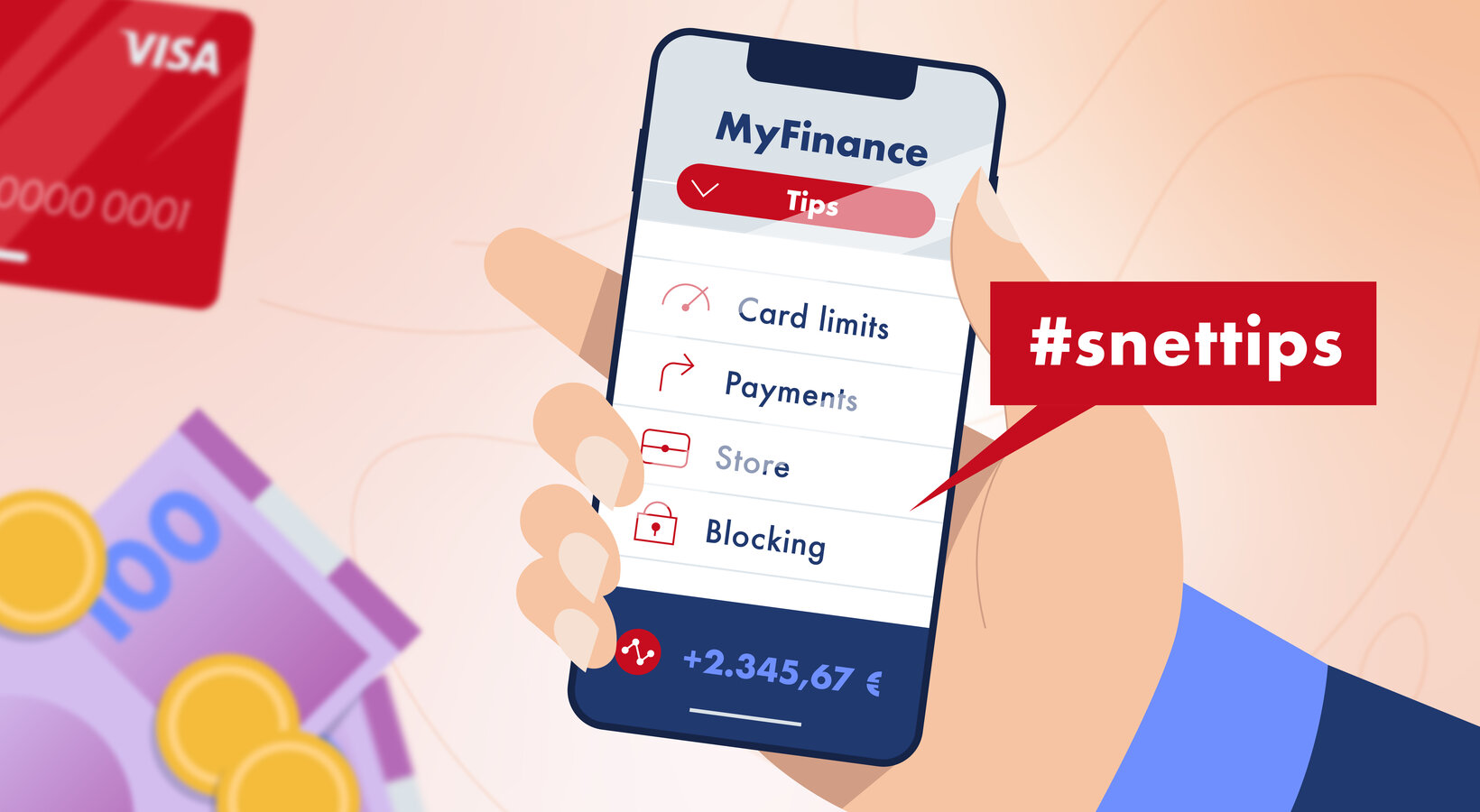
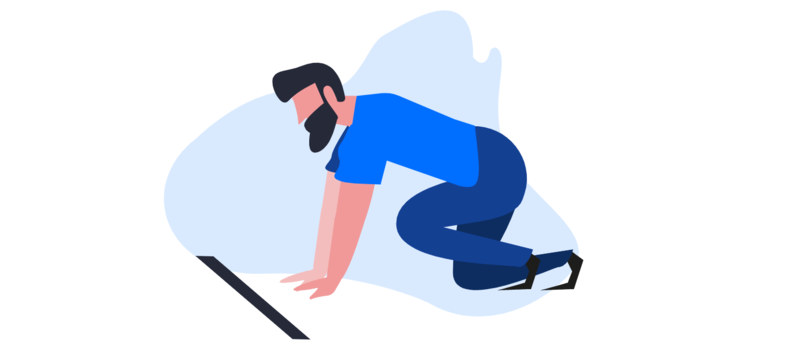
![[Translate to English:] [Translate to English:]](/fileadmin/_processed_/4/f/csm_425_FIN_3_raisons_de_faire_sa_declaration_maintenant_3a63d0178a.png)
![[Translate to English:] [Translate to English:]](/fileadmin/_processed_/0/d/csm_385_FIN_pourquoi_est-il_avantageux_dacheter_en_2025_3812e17ca3.jpg)
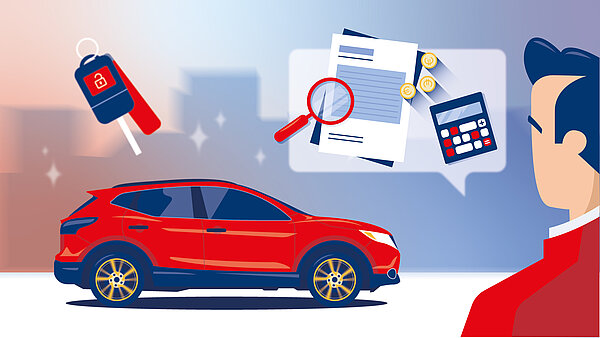
![[Translate to English:] [Translate to English:]](/fileadmin/_processed_/0/7/csm_418_FIN_Comment_aider_vos_proches_fb09bfdab1.jpg)
![[Translate to English:] [Translate to English:]](/fileadmin/_processed_/5/0/csm_411_Les_Tendances_des_Fraudes_29be2adc13.jpg)
![[Translate to English:] [Translate to English:]](/fileadmin/_processed_/c/5/csm_panneaux-photovoltaiques-349_1c98b3cc3a.jpg)
![[Translate to English:] [Translate to English:]](/fileadmin/_processed_/7/d/csm_386_FIN_Les_avantages_de_renover_votre_bien_en_2024_a70f710ec8.jpg)
![[Translate to English:] [Translate to English:]](/fileadmin/_processed_/9/8/csm_384_S_M_Google_Pay_eba9cd7de2.jpg)
![[Translate to English:] [Translate to English:]](/fileadmin/_processed_/2/1/csm_375_FIN_payer_ses_vacances_carte_credit_f1a93aa74d.jpg)
![[Translate to English:] [Translate to English:]](/fileadmin/_processed_/6/c/csm_367_FIN_S-Pension_non_residents__1__7ed60e51c2.jpg)
![[Translate to English:] [Translate to English:]](/fileadmin/_processed_/3/1/csm_SP_147_illustrations_blog_janvier_-_epargne_prevoyance_veillesse_jeune_b6e2125af0.jpg)